Welcome to the latest Release Updates post.
Happy New Year! Yes, it's the first chance I've had to wish you all that personally and I hope, like me, you are all looking forward to all the excellent features that we'll be releasing throughout 2023 and the superbly written release notes that accompany them.
This release sees mainly StoreFeeder focused additions, that is to say, they are not specific to a single channel. The exception of course is a change to our Xero integration which you can find at the very top of today's updates.
As per usual, our developers have been working hard to bring you an exciting update this month. There has been a lot of work in the background but there have been some great updates and new features released in this update, the highlights of which are below:
Xero Export Option for Pending Stock Orders

To limit the possibility that orders could be missed when exporting invoices to Xero we've added the option of including the following order statuses when determining what should be exported to Xero and what shouldn't:
- Pending (Waiting Part Stock)
- Pending (Waiting All Stock)
This should give you even more control of the orders exported to your Xero account.
You can change your Xero export settings on your Xero integration as highlighted below:
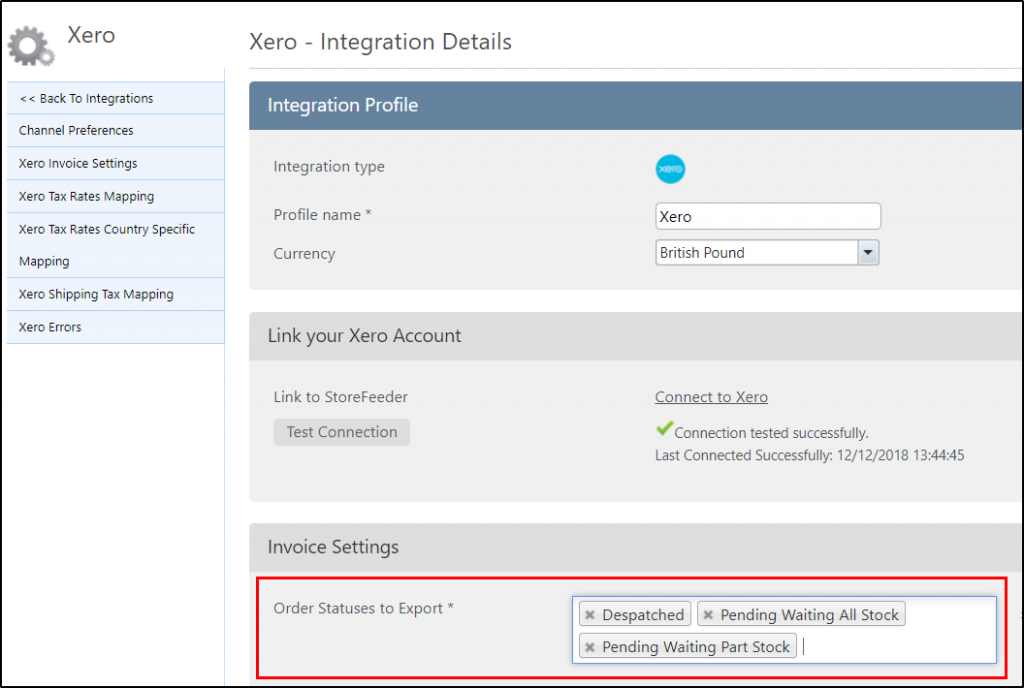
Discontinued Products
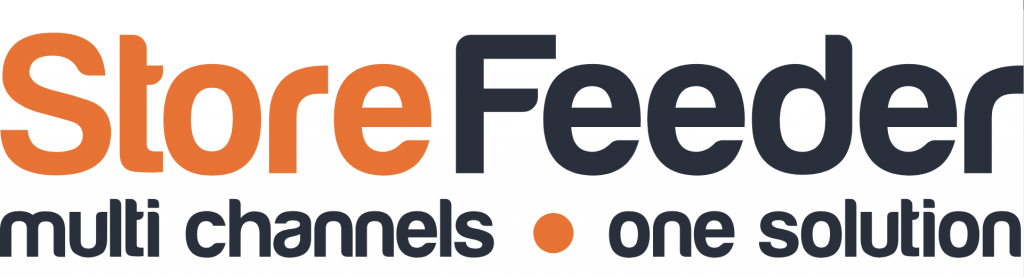
There's a bit of a difference between archiving a product and discontinuing it, the latter should happen first and then be followed by the other. Previously in StoreFeeder there has only been the option to archive a product but we're making steps towards changing that and also redefining what each one means (more on that in a future release).
The first step has been to add a new flag for products: Discontinued. By marking a product as discontinued it will:
- Still appear as 'In stock'
- Will not appear on the Requisitions page
- Will still display on the app
Theres a few ways to mark your products as discontinued; if you need to discontinue products in bulk, the best way to so would be through our Product Import/Export tool, though you can also do this in smaller quantities through the Bulk Actions tool (dropdown box, top left of the products grid) on the 'Manage Products' page.
If you wish to mark products as discontinued individually then you can do so by editting the product that you wish to discontinue and clicking the 'Discontinue Product' button located in the top right corner of the page as shown below:

Drop Ship Supplier Flag
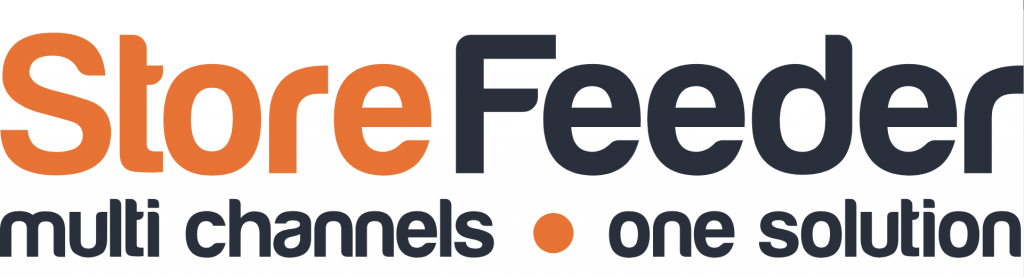
We seem to be running with a theme of "Minimizing mistake opportunities" in this release so lets add another into the mix; we've added the option of flagging a supplier as a drop ship supplier or not.
This option is switched to 'On' by default so it wont affect anybody using drop shipping in StoreFeeder witout your own inervention.
Turning the toggle off will mean that if, if you try to create a drop shipment for a product that has this supplier (and doesn't have any suppliers that could drop ship the product), it will be stopped by StoreFeeder. This should stop any dropshipments being created in error.
To mark a supplier as a drop ship supplier or not, simply edit the supplier and turn the toggle titled "Is Dropship Supplier" either on or off as shown below:

Finally….
There have been some great new features and fixes implemented in this release and we hope you find them useful in one way or another.
As always we’ll keep working hard to provide you with the best service we can.
From all of us here at StoreFeeder, happy selling.
The StoreFeeder Team

